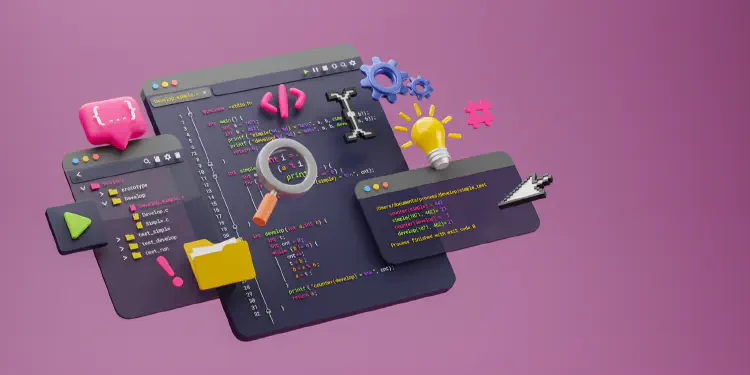Debugging Optimized Code
Debugging optimized code
So, your code pointer is jumping around and you can’t see local variables in the debugger. You’re debugging optimized code.
You have a options, such as full debug builds, project settings, or disassembly views. There’s a simpler option though.
Simple Option
Disable optimization locally for a few functions
Turn off the optimizer locally. On MSVC You can turn off the optimizer selectively via #pragma.
// Optimized code
// FUBAR code below, turn off the optimizer for debugging
#pragma optimize( "", off )
void foo()
{
// Code you want to step through
}
void bar()
{
// More code you want to step through
}
// Reenable optimization for everything else
#pragma optimize( "", on )
.
.
.
And now, you can step the debugger minus optimizer obfuscation.
Unreal Engine
If you’re working on an Unreal Engine based project, UE gives you a more platform independent-ish pair of macros:
PRAGMA_DISABLE_OPTIMIZATIONPRAGMA_ENABLE_OPTIMIZATION
PRAGMA_DISABLE_OPTIMIZATION
void foo()
{
// Code you want to step through
}
PRAGMA_ENABLE_OPTIMIZATION
For MSVC these map to the pragmas cited above, other platforms & compilers will be different.
Clang:
_Pragma("clang optimize off")
_Pragma("clang optimize on")
Next Up
I have an Amaze Your Friends and Render Orbit Lines Beautifully and Performantly by Perspectively-Projecting Conic Sections to the Frustum Plane about ready to go and need to finish it off… But I’ve been bigly busy.
If you’re mathematically inclined, here’s a thorough PDF solution on perspectively projecting an ellipse authored by David Eberly:
https://www.geometrictools.com/Documentation/PerspectiveProjectionEllipse3D.pdf
The other conic sections - hyperbolas, etc - are just generalizations of this solution.